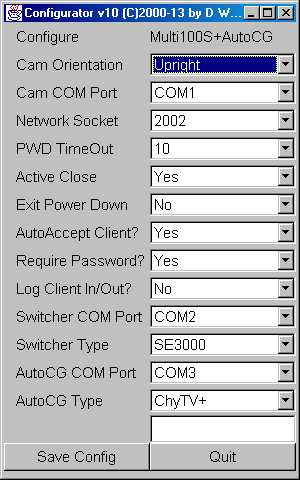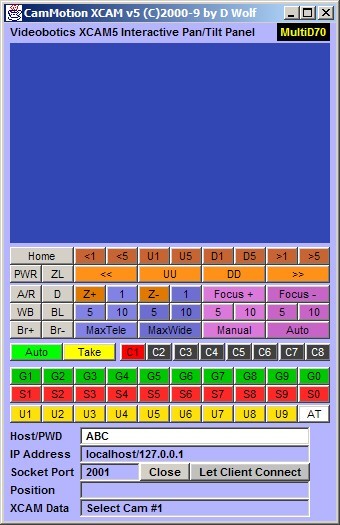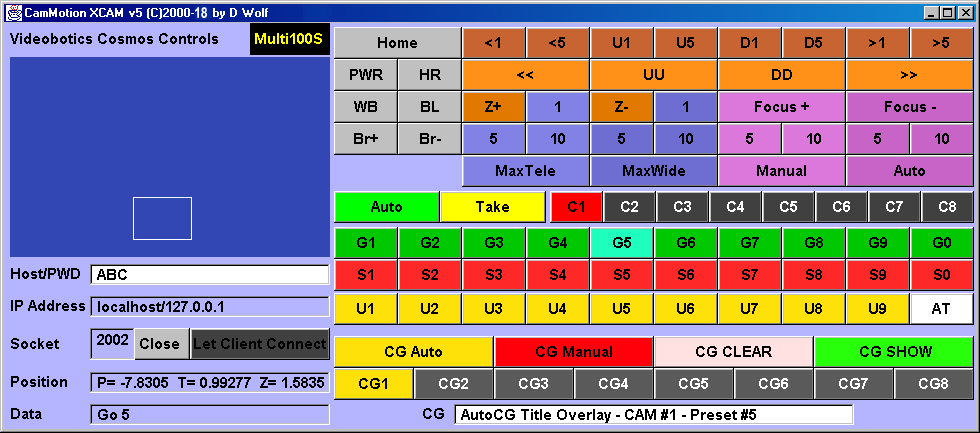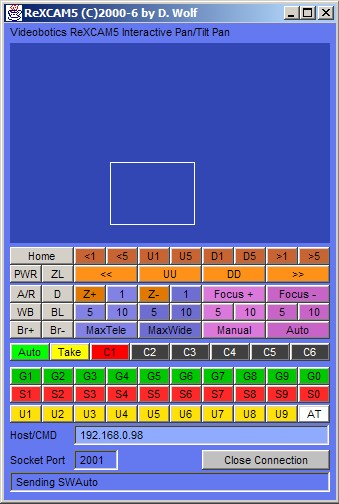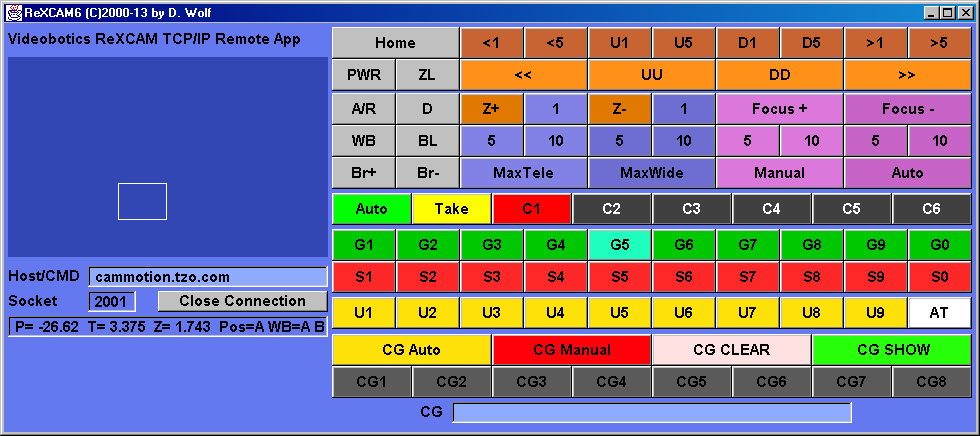Welcome to Videobotics
Video Systems for Government, Worship, Research and Performance
Interactive Robotic Cameras With Local and LAN/Internet Control
Single Camera and MultiCamera Systems - Standard and High Definition
Videobotics CamMotion and Cosmos Robotic Video Control Software
Cosmos/CamMotion is, quite simply, the most complete and powerful robotic camera PTZ control software available. We've been making and continuously improving these packages since 1999. We include a direct GUI-based control panel for control from your PC as well as (optionally) a stand-alone network-remote control panel and info to let you create your own custom cotnrols.
What's NEW in CamMotion and Cosmos Software Version 5:
- More commands for direct and network-remote use
- Smooth continuous zoom (in and out)
- Keyboard commands for most GUI mouse functions
- Keyboard commands for additional features (shutter, iris, color, etc.)
- Works with Contour ShuttlePro jog/shuttle device for 'mouse-less' Camera Control
- Macros - User-definable 'scripts' of commands using our easy command set
- Preset 'auto-tour' function with user-selectable time interval
- Auto-tour can activate on program start-up
- Optional 'zero time' delay on preset moves
- Highlighted 'last preset' graphic reminder,
- Improved Configurator recalls existing settings
- Better performance and reliability
- New ReXCAM Version 5 included (with keyboard commands, numerical position feedback, and other improvements) with (optionally) network-remote software versions.
CamMotion software for direct and (optionally) LAN/Internet control of many popular video cameras including:
- Sony - Virtually all models of Visca-controlled PTZ cameras, Standard def and Hi-def:
- EVI-D30, EVI-D70, EVI-D80, EVI-D90, EVI-D100, EVI-HD1, EVI-H100S
- BRC-300, BRC-Z700, BRC-Z330, BRC-H700, BRC-H900
- NEW! SRG-300
- Elmo PTC-100, PTC-110R & Canon VC-C1, VC-C3, VC-C4
- Panasonic KX-DP602, KX-DP702 & Vicon 2000
- FLIR (formerly Directed Perception) Pan/Tilt Units (with optional camera)
- and more
Multi-camera Cosmos software is available for Sony, Elmo, and Canon cameras which support popular low-cost and broadcast-quality production switchers from:
- Datavideo (SE-500, SE-600, SE-800, SE-900, SE-1000, SE-2000, and SE-3000)
- Roland V880HD - pure Hi-Def or mixed Hi-Def and Standard-def formats
- Sony MCS8M - Hi-def (assigable as standard def if required) - professional quality switcher with audio
- NCD (ASEL16 - a simple computer-controllable camera 'selector')
CamMotion and Cosmos network-enabled camera control software versions for PC are available with many popular cameras or is priced separately. The picture-links at the top of our web pages take you to full product information for versions designed for a variety of popular cameras, switchers, and PTU devices listed above. Compatible with all streaming and net-media tools.
CamMotion and Cosmos Software Packages Include:
- Configurator: A simple one-time configuration GUI
- Sets up configurable settings for the XCAM host program
- Selectable COM port and Network TCP/IP Socket
- Configurable for Password access to controls
- Configurable for timed duration of controls
- Multi-Camera versions allow selection of video switcher type
- Option for logging of 'hits' to the camera controls with duration
-
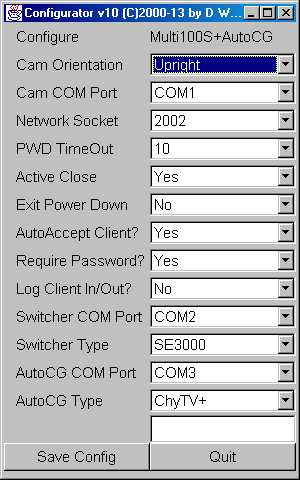
- This screen shot example (above) shows the menu-based one-time Configurator, in this case for a Cosmos system with EVI-H100S cameras with AutoCG option. Just click the thumbnail to see it full-size.
- XCAM: Host PC direct control program (runs on the PC that is connected to the camera)
Also handles network connections to control cam (command server)
XCAM is a GUI-based main control program packed with features including:
- Mouse click/drag to move camera with position indicator
- Click-to-move camera in small increments
- Click-and-hold to move camera in smooth slow continuous motion
- GUI support for continuous and incremental zoom
- Focus in increments and set auto or manual focus
- Set and go-to for up to 10 Presets
- Auto-tour the presets (with user-selectable 'dwell' period)
- GUI support for home, white-balance, backlight, and brightness
- Nine user-definable scripts of command sequences (using same commands as the network remote commands, examples included)
- User-definable scripts can also be invoked remotely!
- Keyboard controls for virtually all GUI options as well as many others (shutter speed, iris setting, color balance, etc.)
- Keyboard shortcuts can be programmed into your Contour ShuttlePro jog/shuttle device!
- Multi-camera versions also can tell your video switcher to 'switch' when you select a camera to control
- Available as GUI-less 'driver only' for custom and OEM applications
-
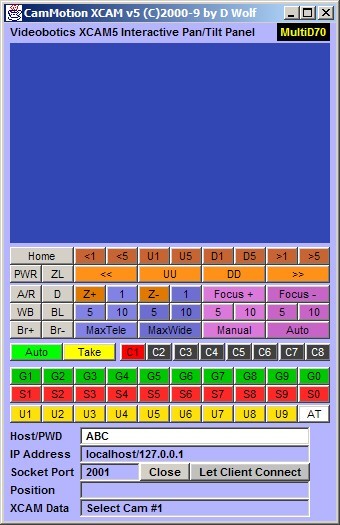
- This first screen shot example (above) is our classic Cosmos compact GUI layout, in this case showing the version for EVI-D70 cameras. Just click the thumbnail to see it full-size.
-
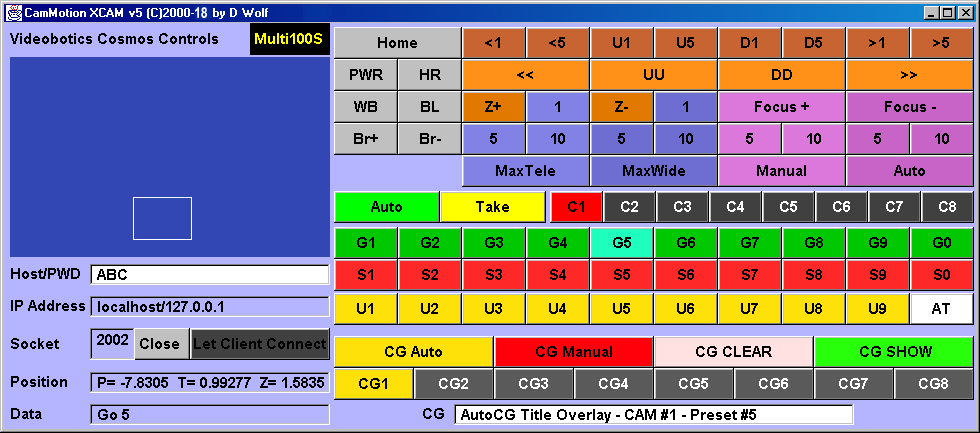
- This second screen shot example is our new wide-screen Cosmos GUI layout, showing the newest version for EVI-H100S cameras and optional AutoCG controls. Just click on the thumbnail to see it full-size.
- All Cosmos systems permit the GUI display in either orientation - compact for small screens or wide mode for larger and hi-def displays.
Optional Network-enabled Versions also include
- ReXCAM: Network stand-alone remote control program
GUI program for use with any network remote application (doesn't need to work from within a web page)
- Configurable from simple text settings file
- Options to include or exclude items like 'set preset'
- Duplicates XCAM host program controls and 'look and feel' for a remote user
- Simple log-in to remote camera control by IP number
- Many keyboard commands for remote camera control work like the 'direct' key commands
- Keyboard shortcuts can be programmed into your Contour ShuttlePro jog/shuttle device - you can operate CamMotion or Cosmos systems using the ShuttlePro and other control devices from anywhere in the world.
-
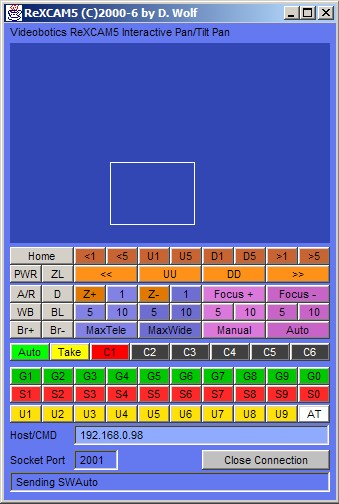
- This first screen shot example (above) is our classic ReXCAM compact GUI layout. Just click the thumbnail to see it full-size.
-
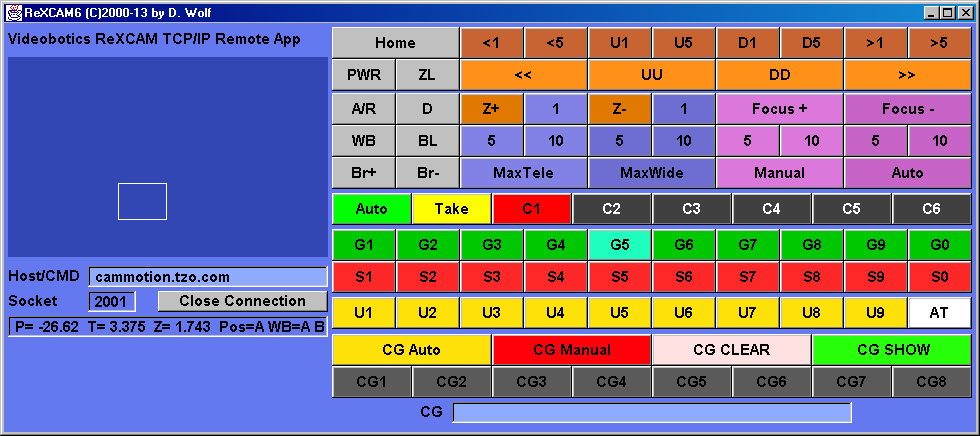
- This second screen shot example is our new wide-screen GUI layout for ReXCAM, in this case showing optional AutoCG controls. Just click on the thumbnail to see it full-size.
- All network-enabled Cosmos systems permit the ReXCAM GUI display in either orientation - compact for small screens or wide mode for larger and hi-def displays.
-

- And don't forget our newest technogical innovation: complete ReXCAM (network and LAN-remote operation) capability on several popular Android tablets and even phones. Just click on the thumbnail to see more info on our Android touchpad tablet/phone control panels for network-enabled CamMotion and Cosmos systems.
- Complete programmability for designing your own network interface (you may program your own remote controls in Basic, Rebol, Java Applications, Applets, and/or Servlets, C++, etc. using our simple command sets that are the same for all cameras, see below).
- Full listing of our network-remote command set of simple English commands
- Text File of All Script and Network Commands
- Full listing of keyboard commands for XCAM and ReXCAM
- Text File of All Keyboard Commands
Thank you for visiting the Videobotics CamMotion & Cosmos Software Information Page.
Come back soon ...